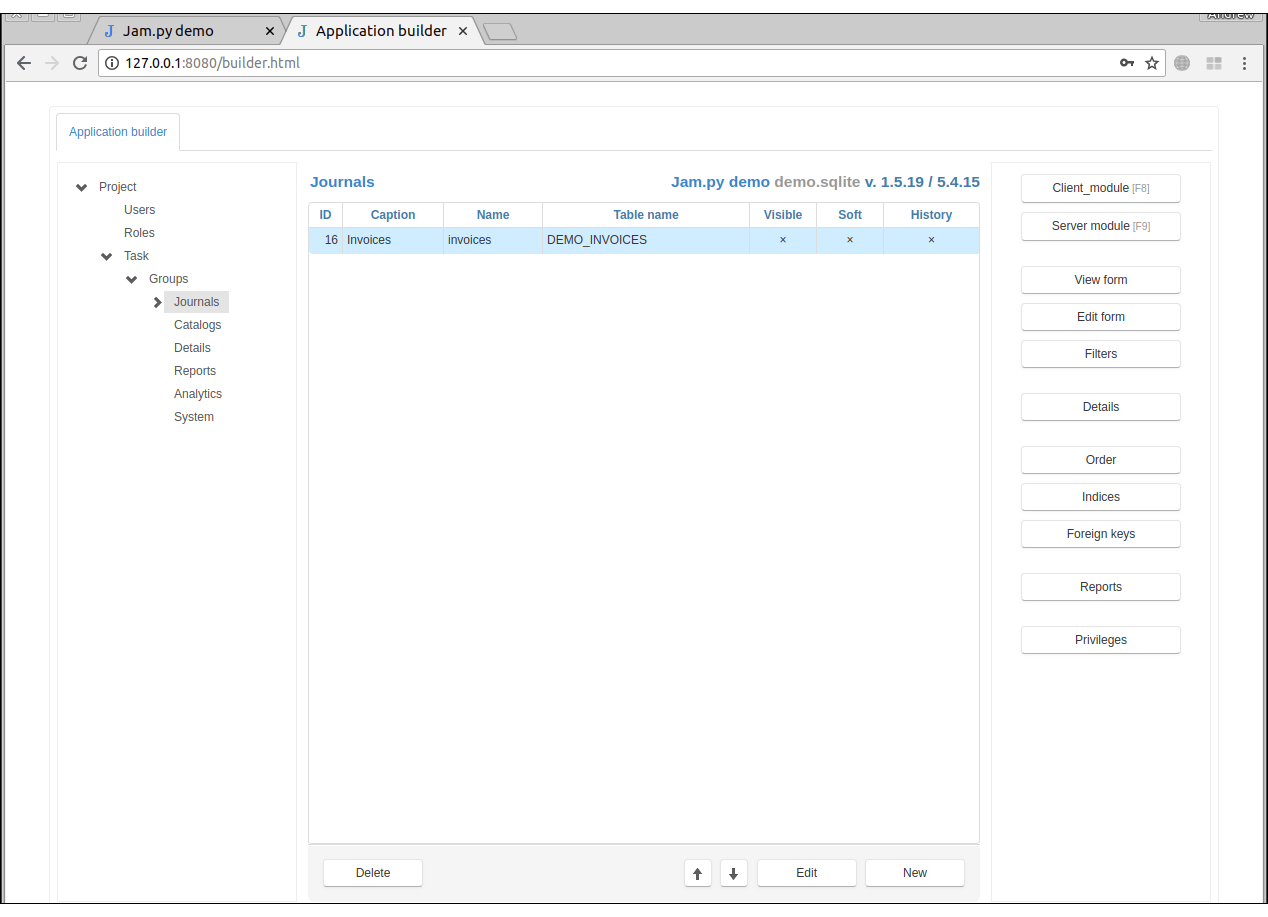Jam.py documentation
Items¶
Select a group node in the project tree to get access to items that this group owns, see Task tree.
At the bottom of the page there are 3 buttons:
New - click on New to create a new item in the Item Editor Dialog
Edit - use this button to modify item’s attributes as well to add, change or delete fields in the Item Editor Dialog
Delete - click on the button to delete an item and its underlying database table.
You can use the up and down arrows to arrange the items in the list. This may be useful for creating a menu or display it in some way on the web page.
The right panel of the page have following buttons:
Client module - click on this button to open the Code editor to edit client module of an item, see Working with modules.
Server module - click on this button to open the Code editor to edit server module of an item, see Working with modules.
View Form - use this button to invoke the View Form Dialog to set how the view form will be displayed.
Edit Form - use this button to invoke the Edit Form Dialog to set how the edit form will be displayed.
Filters - use this button to invoke the Filters Dialog to create, modify and delete item filters. See Filters.
Details - use this button to invoke the Details Dialog to add or remove details linked to the item.
Order - use this button to invoke the Order Dialog to specify how records will be ordered by default. See open method
Indices - сlick this button to open the Indices Dialog to create and delete indices for the item database table.
Foreign keys - сlick this button to open the Foreign Keys Dialog to create foreign keys for the database table.
Reports - сlick this button to open the Reports Dialog to specify reports that could printed for the item. A new project has a function that can be used to create a dropup button to print the reports.
Privileges - click this button to open a dialog to configure the privileges assigned to user roles for this item.