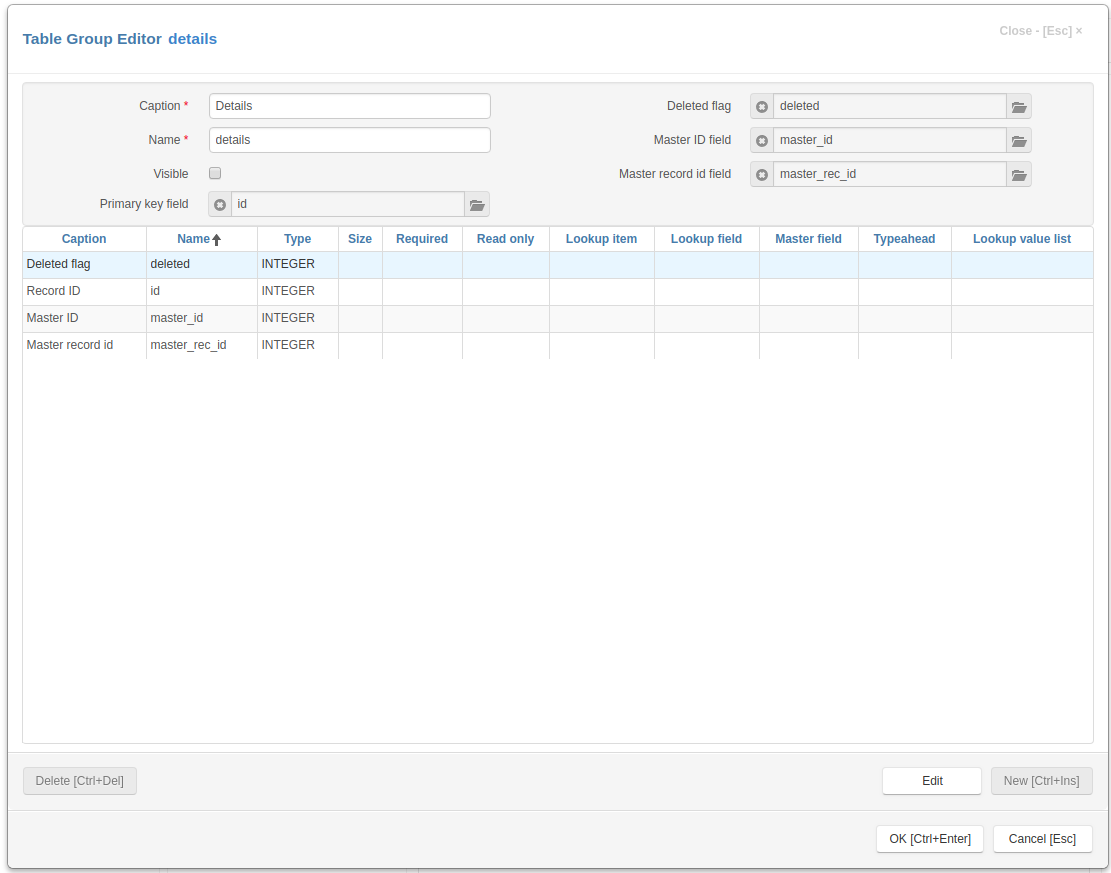Jam.py documentation
Detail Group Editor¶
Detail Group Editor opens when a developer wants to create a new detail group or modify an existing one. See Task tree
The upper part of the Detail Group Editor have the following fields:
Caption - the group name that appears to users.
Name - the name of the group that will be used in programming code to get access to the group object. It should be unique in the project and should be a valid python identifier.
Visible - use this checkbox to set group’s visible attribute. The value of this attribute can be used in code on the client to create menu items and so on.
Primary key field - by clicking on the button to the right of this attribute you can specify the common primary field for items that the group will own. You have to create this field first, see below
Deleted flag field - by clicking on the button to the right of this attribute you can specify the common field that will serve as a deleted flag for items that the group will own. You have to create this field first, see below
Master ID field - by clicking on the button to the right of this attribute you can specify the common field that will store ID of a master item for all detail items that the group will own, see Details. You have to create this field first, see below
Master record id field - by clicking on the button to the right of this attribute you can specify the common field that will store primary key value of a master item record for all detail items that the group will own, see Details. You have to create this field first, see below
In the center part of the Detail Group Editor dialog there is a table containing a list of fields, defined for the item. These fields are common to all items the group will own.
To add, modify or delete a field use the following buttons:
New - click this button to invoke the Field Editor Dialog to create a new field.
Edit - click this button to invoke the Field Editor Dialog to modify a selected field.
Delete - click the button to delete a field selected in in the field list.
In the bottom-right corner of the Dialog form there are two buttons:
OK - click the button to save change you made.
Cancel - click the buttons to cancel the operation.
Note
You can create new or modify existing fields and set Primary key field, Deleted flag field and Master ID field, Master record id field attributes only when creating a new group or editing an empty one.
For existing detail groups, that already own items you can only change Caption, Name and Visible attributes.