Jam.py documentation
Filters Dialog¶
Use Filters Dialog to create and modify item filters. See Filters
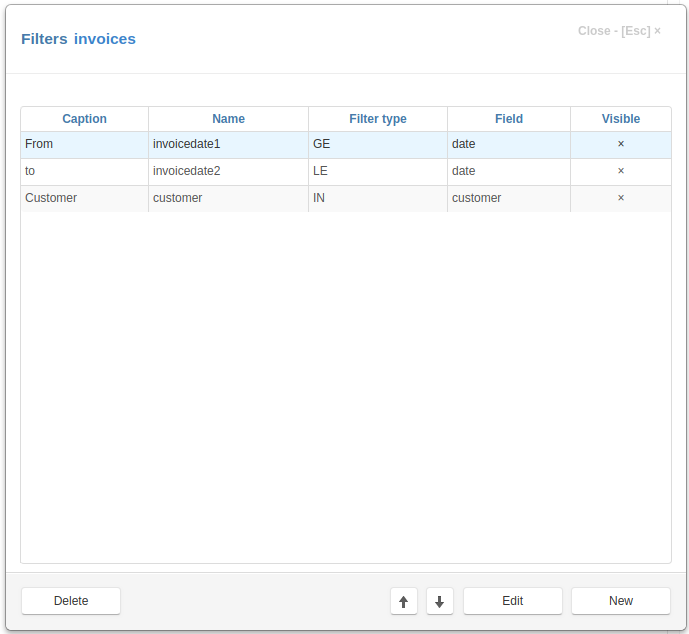
To add or edit a filter click on the appropriate button on the form. The following form will appear:
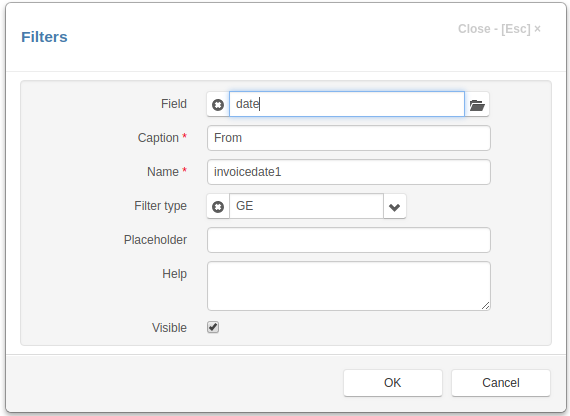
Fill in the following fields:
Field - the field which will be used to filter records.
Caption - the filter name that appears to users.
Name - the name of the filter that will be used in programming code to get access to the filter object. It should be a valid python identifier.
Filter type - select filter type.
Placeholder - use this attribute to specify the placeholder that will be displayed by the field input.
Help - if any text / html-message is specified, a question mark will be displayed to the right of the input, so when the user moves the mouse pointer over this mark, a pop-up window appears displaying this message.
Help - if any text / html-message is specified, a question mark will be displayed to the right of the input, so when the user moves the mouse pointer over this label, a pop-up window appears displaying this message.
Visible - if this checkbox is not checked, this filter will not be displayed in the item Filters dialog.
Use the up and down arrows to place the filters in the order in which they will be displayed. See create_filter_inputs